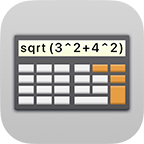Managing Documents
Managing Documents
 The following Document extensions are available as an in-app purchase from the section Safe + Extensions in the Safe + Settings:
The following Document extensions are available as an in-app purchase from the section Safe + Extensions in the Safe + Settings:
- PDF, RTF and TXT
- iWork (Pages, Numbers, Keynote)
- Office (Word, Excel, PowerPoint)
If you already purchased an extension on another device, you can activate it using Restore Purchases.
Importing Multiple Documents at Once
![]() You can import multiple Documents at once from the Import menu below the list view.
You can import multiple Documents at once from the Import menu below the list view.
Use the Import Documents action to import Documents from the Files app.
From the Files app you can access Documents of other apps or Documents located on iCloud Drive.
You can also copy Documents from you computer to the Safe + folder using iTunes File Sharing:

Creating an Item with a Document
When you create a new Item, you can use the corresponding Document Item icon (located in …) to create an Item for a Document.
You can also add Document Fields to any Item.
In Edit mode, an import button appears on the Document. Imported Documents are not automatically deleted, which must be done manually if necessary.
In normal mode, an export button will appear as soon as a Document has been inserted. Then you can also switch to full screen view by selecting the Document.


Transferring Documents from other Apps
Some apps offer a Share or Open in… feature that lets you transfer a Document to Safe +.