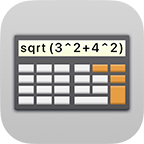AutoFill Passwords in Safari and Compatible Apps
AutoFill Passwords in Safari and Compatible Apps
Starting with macOS Big Sur you can access credentials stored in Safe + easily and securely from Safari and compatible apps.
To do this, go to the System Preferences under Extensions and activate Safe + in the Password AutoFill section.
Activate the User names and passwords option in the Safari Preferences under the AutoFill section.
Password AutoFill offers numerous advantages over the (deprecated) Safari extension:
- Items can be added directly from Safari
- Improved compatibility with numerous websites
- User account suggestions can be displayed and selected directly
- Support of other compatible apps
- Improved handling
- Increased security
In the Safe + File menu you can verify that the upgrade to Safe + v10 has been activated in the Safe + Extensions section. If you purchased Safe + v9.5 or later the v10 features are for free.
To make sure that Password AutoFill works correctly your Safe + Item should contain:
- A field of type Website containing a web address matching the website open in Safari or a web domain that has been associated with an app
- A Text field containing your username (or email address)
- A Password field directly after the username
 Optionally, you can enable the Activate Password AutoFill Suggestions option in the Safe + Preferences in the General section.
Optionally, you can enable the Activate Password AutoFill Suggestions option in the Safe + Preferences in the General section.