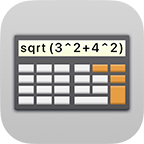Settings
Settings
After you entered your password you can go to the Settings directly from the start screen. If you are already logged into Safe + you can enter the Settings from the folder screen.



- In the Settings menu you will find options to customize Safe + in the General section.
- In the Password Policy section you can configure the password generator.
- You can customize the display in the Appearance section.
- From Safe + Extensions you can add features to Safe + (like support for videos or PDF documents) using in-app purchases.
- In the Databases section, you can create, rename or delete separate databases.
- Choosing Change Password you can change the Safe + master password.
- In Touch ID Login respectively Face ID Login you can enable login with biometry.
(NOTE: YOU WILL STILL NEED YOUR MASTER PASSWORD, FOR EXAMPLE WHEN YOU SWITCH TO A NEW DEVICE – DON’T LOOSE YOUR PASSWORD!) - You can synchronize your devices from the menu item Database Synchronization via WiFi.
- Using Backup / Restore you can create a backup or restore Safe + from a backup.
- From the menu Info & Support you can access the Safe + documentation, contact our support or give Safe + a review in the App Store.
- Via Safe + System Settings you can access the Safe + section in the system settings, where you can allow access to photos and other resources.